|
At this step you will learn how to save all large images on a web page. Note that by default an image is considered to be large only if its file size is greater than 16KB or/and its dimensions (image size) is greater than 300x300 pixels. You can change the minimum file size and the minimum dimensions for a large image in the Image Options dialog.
We are going to save all large images that are linked to the thumbnails on this page. Instead of clicking every thumbnail we can save all large images at once. Click the Picture Ace button on the IE toolbar (or right-click a blank spot of the web page to open the Picture Ace submenu from the IE context menu) and select the Save Large Images item.
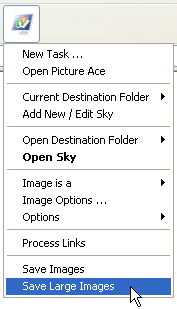
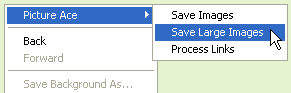
Note that if you apply the Save Images command to this page, Picture Ace will save only thumbnails because the Save Images command saves only the images actually located on a web page.
Below there are thumbnails that Picture Ace used to find and download the full-size (large) pictures.






|